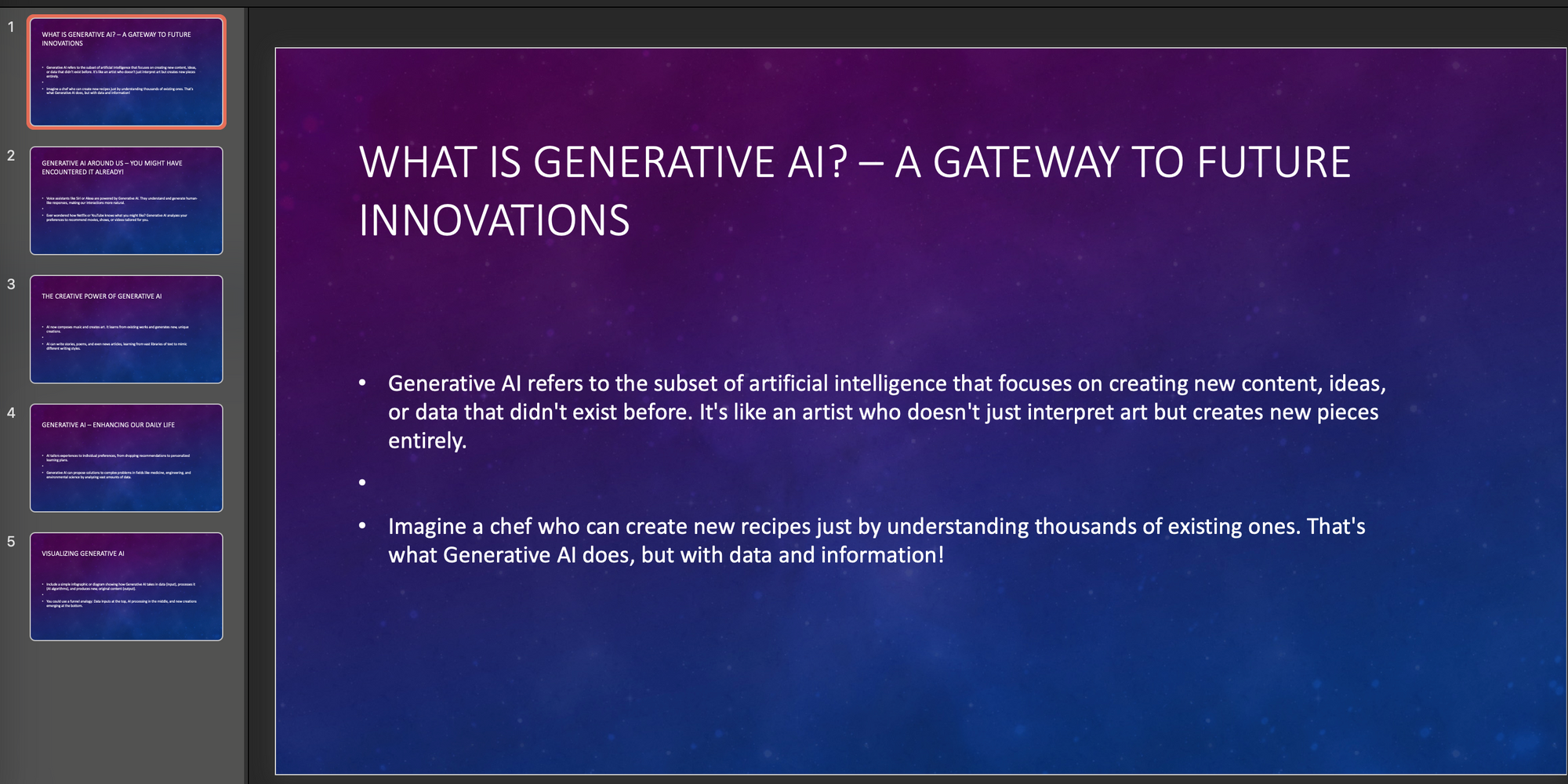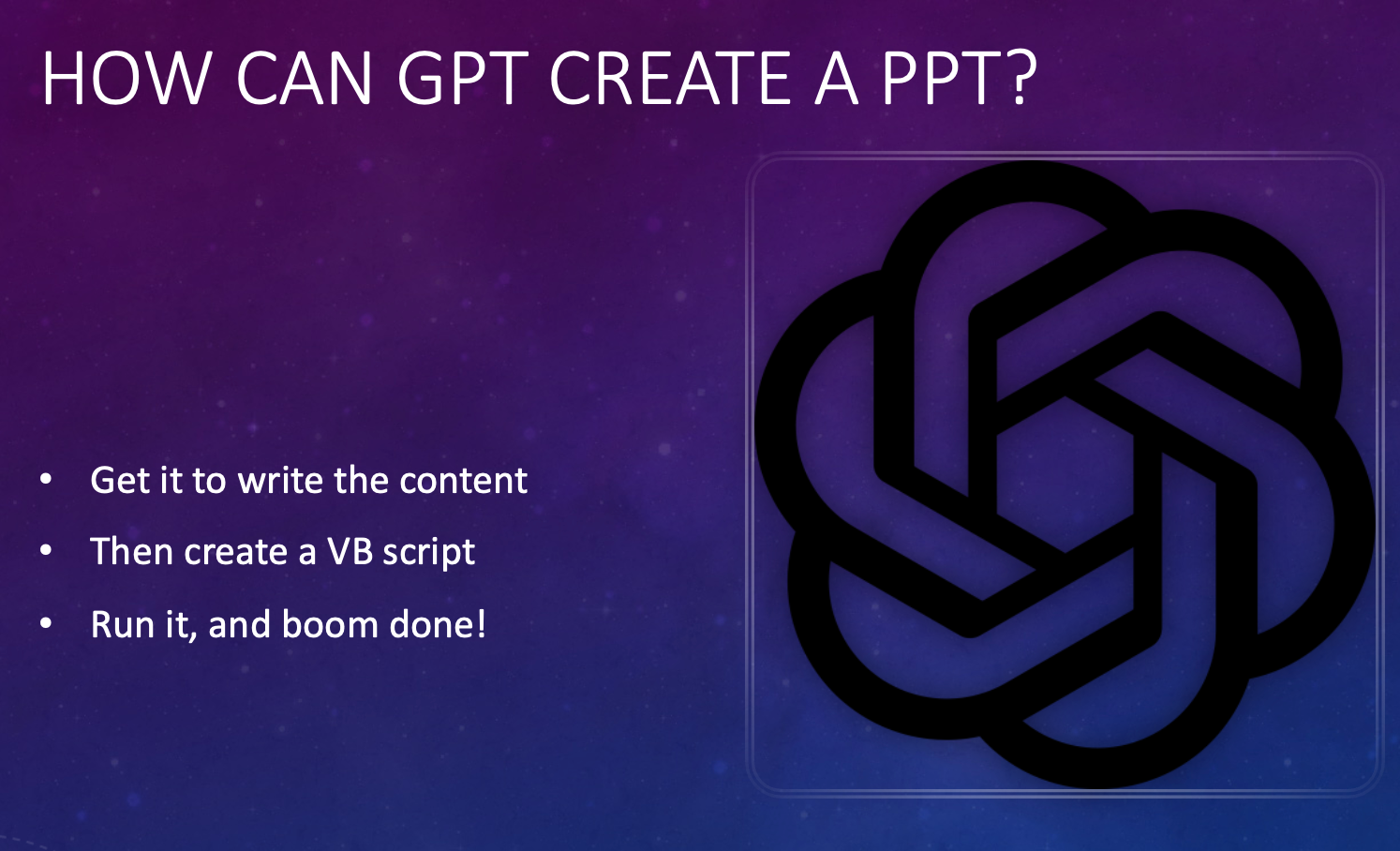Creating PowerPoint presentations is a common but sometimes monotonous task. Let’s explore how ChatGPT, an AI tool, can streamline this process, making it more efficient and less of a hassle.
Step 1: Content Generation with ChatGPT
First up, use ChatGPT to generate a focused outline. Your prompt should be clear and tech-specific. For example:
"I need an outline for a presentation on Generative AI aimed at high school teachers, make it high-level and engaging."
ChatGPT's ability to understand and respond to technical prompts will give you a structured and relevant outline.
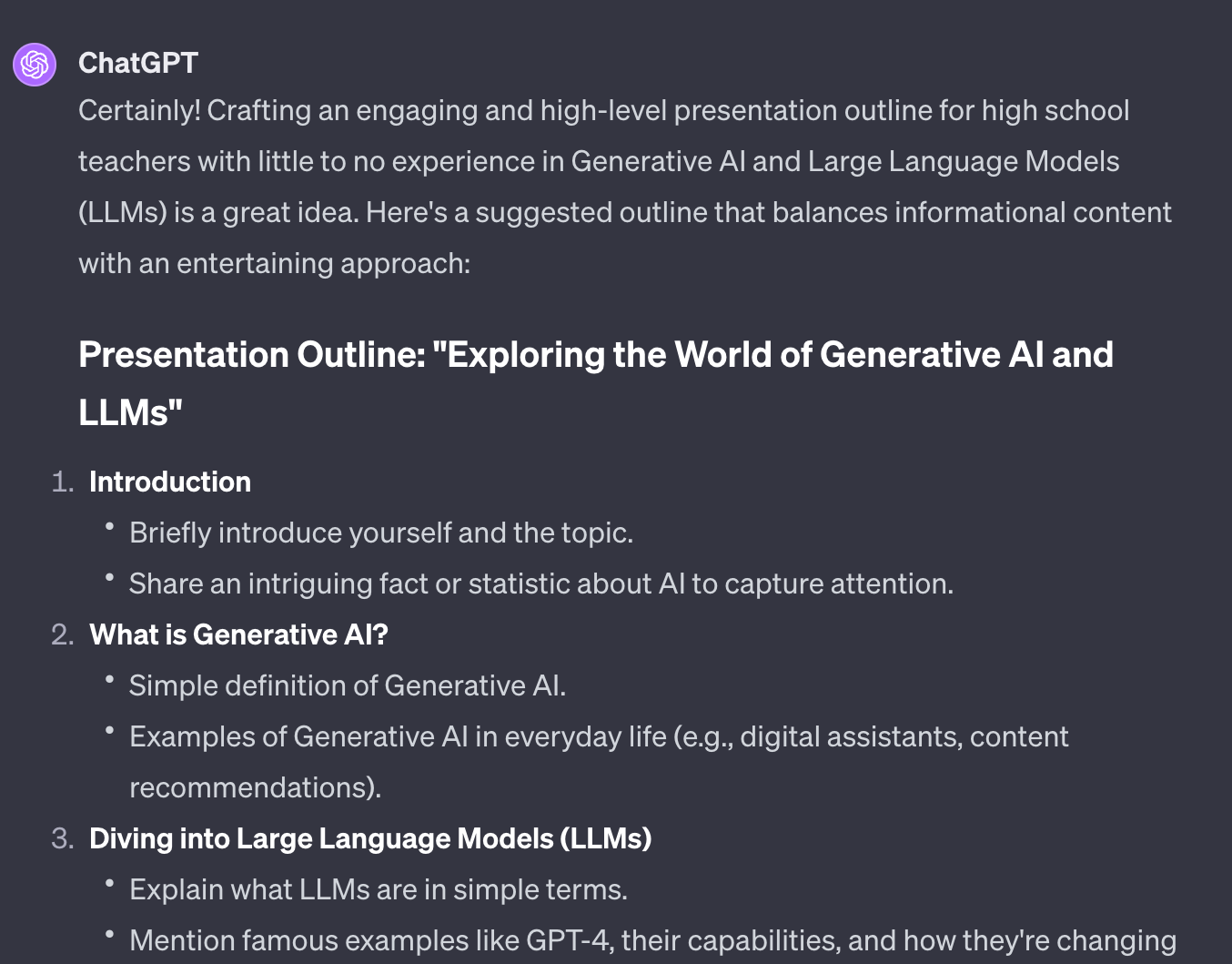
Step 2: Refine and Expand
Next, dive deeper. Ask ChatGPT for specific content sections or clarifications. This iterative process allows you to refine the content to match your audience's tech-savviness and interest levels.
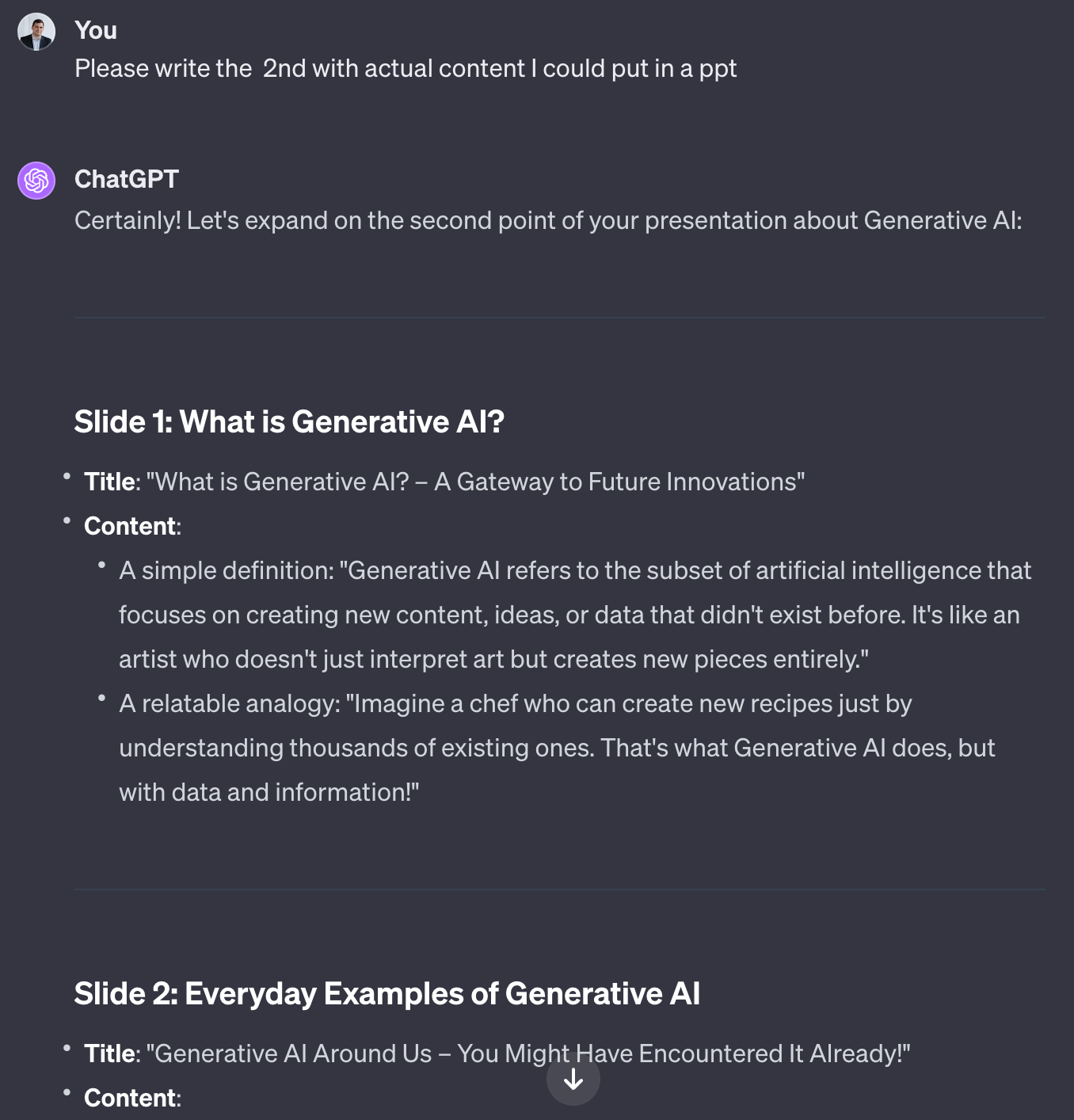
Step 3: Visual Enhancement
ChatGPT can also suggest visuals and illustrations, adding an aesthetic appeal to your presentation.
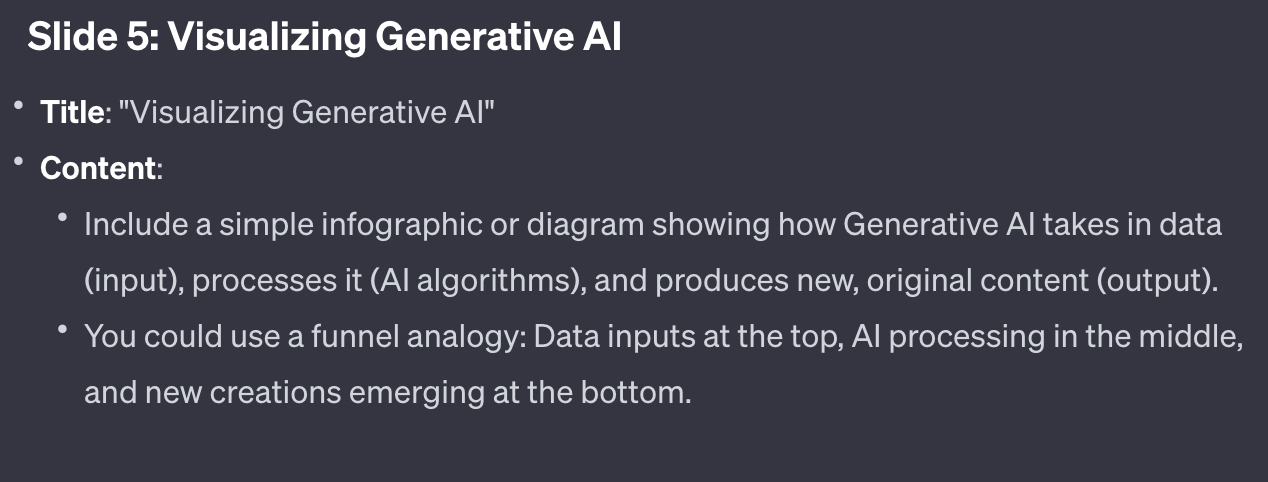
Step 4: Bringing It to Life in PowerPoint
With your content ready, move to PowerPoint. Choose a template that suits your presentation's tone. Use ChatGPT-provided macros in the Visual Basic Editor for efficient slide creation. You can find it in the Tools menu.
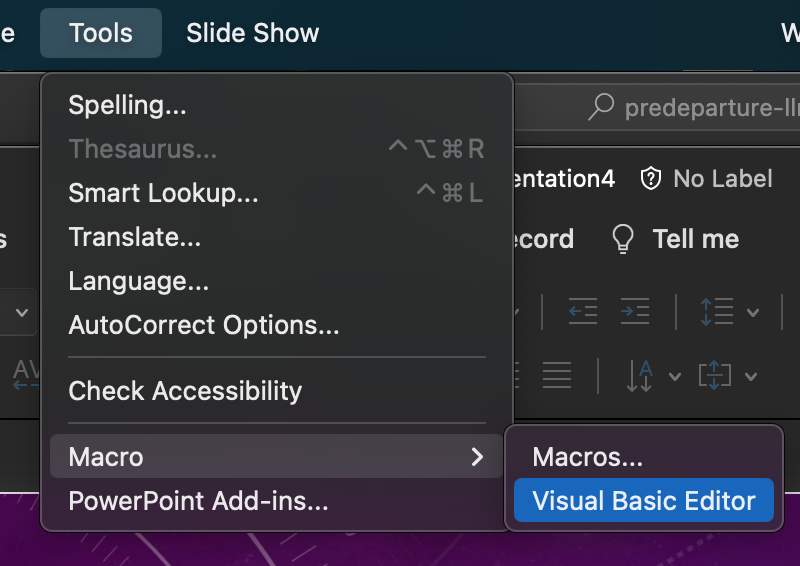
After the editor window pops up, you can select Macro from the Insert menu.
In the new editor window, you can paste the code that GPT gave you; in the top bar, you can press Run.
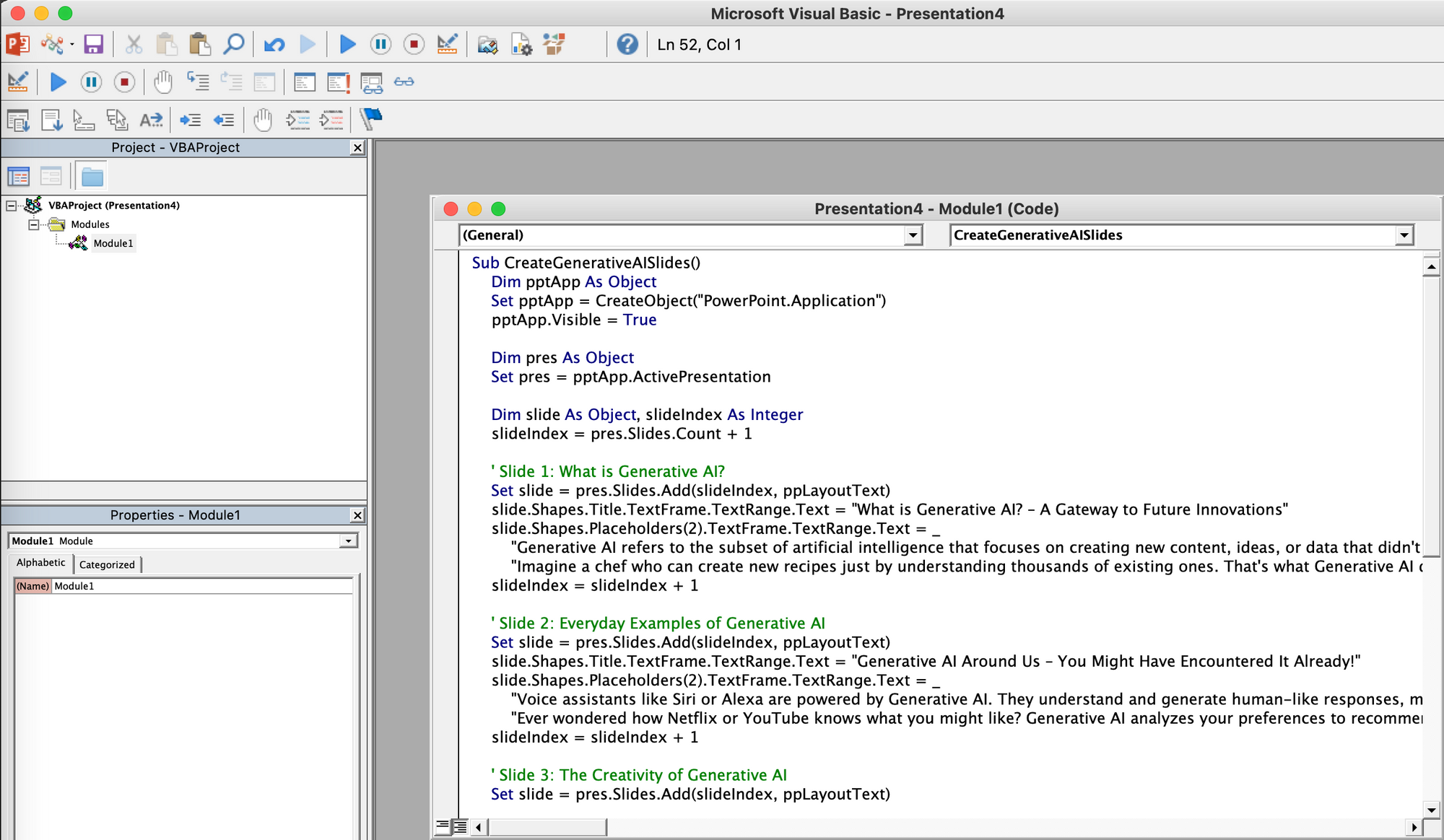
And voila! There's your PPT presentation in some simple steps :)